How to compare revenue by procedure code between two time periods, providers, or locations in Dentrix
Last updated: October 10, 2025 by Jason Shah
Why you would want to do this
There are a few reasons you may want to compare revenue by procedure code:
- You are trying to compare a practice quarter-over-quarter or year-over-year, to see how your procedure mix has changed over time. This can help you identify which procedures are most profitable, and which procedures are less important to your practice.
- You are trying to compare between providers, to understand how to target coaching for providers who might have areas of improvement.
- You want to compare between practices, to see what procedures matter to the patients at each practice.
- You are evaluating purchasing a practice and want to compare its procedure mix to your own.
How to create a Procedure Code Comparison Excel spreadsheet from Dentrix reports
There are 3 steps to create a procedure code comparison Excel spreadsheet:
- Generate the two Procedure Summary reports in Dentrix.
- Upload the two Procedure Summary reports into Dentrix Report Converter and tap "Compare".
- Download the Excel comparison report.

How to generate the Procedure Summary reports in Dentrix
Dentrix has a built-in report that can help you generate this list. It's called the Procedure Summary report.
We cover the steps you need to take to generate the report in Dentrix in how to generate a list of procedure codes and their revenue in Dentrix.
You need to generate this report twice for the two procedure code lists that you want to compare. For example:
- If you want to compare periods, generate the same report for each period from the same practice. For example, if you want to compare the procedure mix in Q1 2025 to Q1 2024, generate the report for Q1 2025 and Q1 2024.
- If you want to compare between practices, generate the report for each practice you want to compare. In this case you probably should use the same time period.
- If you want to compare between providers, generate the report for each provider you want to compare. You should consider using the same time period.
How to use Dentrix Report Converter to compare procedure codes
Once you have the two reports, you use Dentrix Report Converter to Compare Procedure Codes.
First, open the Dentrix Report Converter dashboard.
Tap the "Compare Procedure Codes" card.
Upload the two PDF reports that you generated above into each of the two boxes:
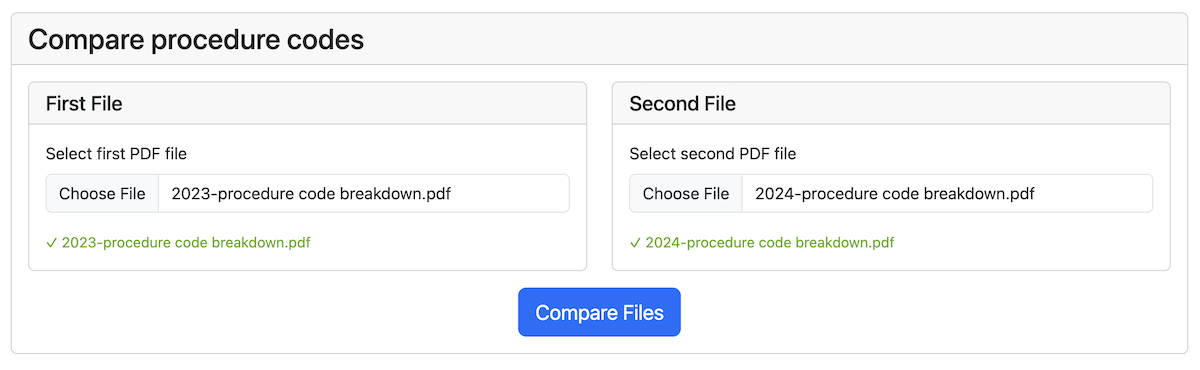
Tap "Compare". It make take up to 15 minutes to generate the full comparison report.
You can leave the page and come back later. The system will send you an email when the comparison is complete.
You can then download the comparison report in Excel, and if you need to, send it to Google Sheets.
When you open the comparison report, you will see three tabs:
- The first tab is named "Combined", and it is the most important tab. It shows you the comparison of the two procedure code lists. Each Procedure Code in either of the two lists will appear in this Combined tab.
- The second tab and third tab will be the two PDFs you uploaded, converted to Excel.
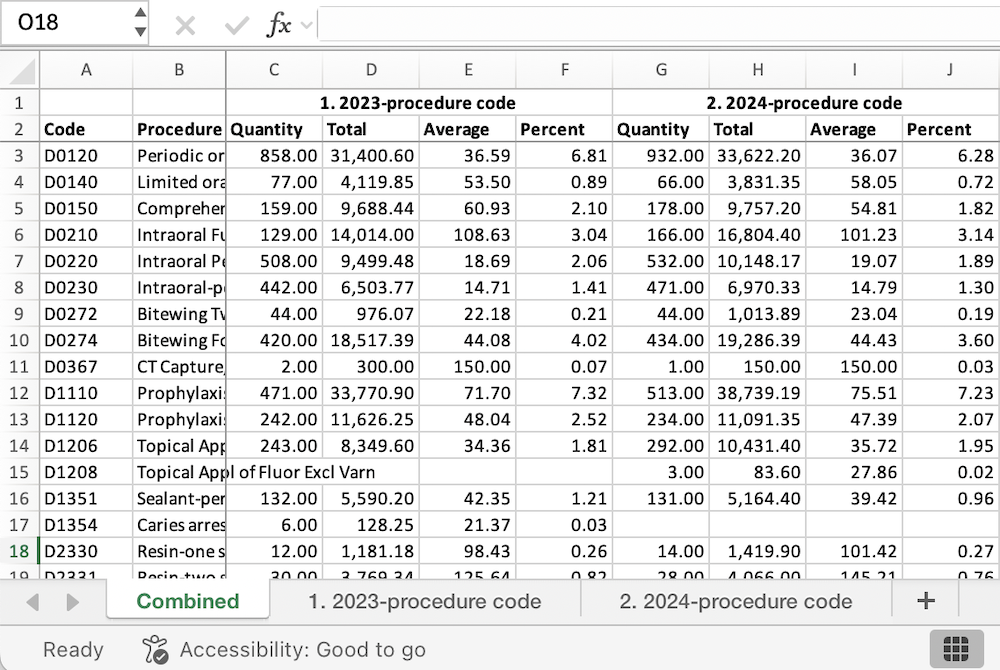
From here, you can now run analyses against the combined list of procedure codes, and make use of Excel's powerful features to help you analyze the data.
Why use Dentrix Report Converter to create the procedure code comparison?
Dentrix Report Converter saves you time. On average, we've reduced the time it takes to create a procedure code comparison from around 4 hours to around 7 minutes of active time.
How much does Dentrix Report Converter cost?
Upload and convert your reports for free, and download a sample Excel file with the first five rows of data. When you are ready to download your converted Excel file, please purchase one of our plans:
7 Day Subscription

1 Month Subscription

1 Year Subscription
